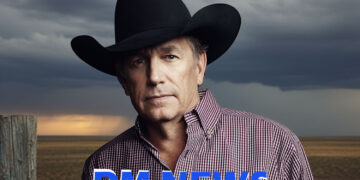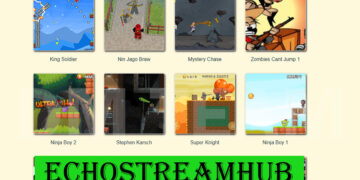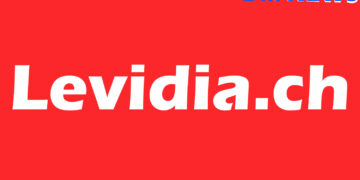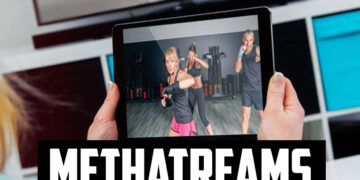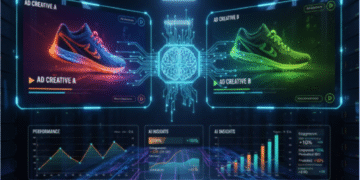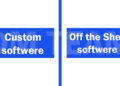Single Sign-On (SSO) in Conroe Independent School District (CISD) is a simple tool that helps students, staff, and parents open school apps with one login. It saves time, improves security, and works on many devices. In this guide, you will learn what SSO is, how CISD uses it, how to log in, and how to solve common problems. The goal is clear and friendly help, in easy English.
What is SSO at CISD?
SSO means you use one username and one password to reach many school tools. In CISD, the SSO system is powered by ClassLink. When you sign in to the CISD SSO page, you can open apps like email, learning tools, and the parent portal from one place. This makes daily work faster and easier. The official CISD SSO login page is hosted on ClassLink and shows options like username/password login, QuickCard for younger students, and help links.
CISD also points staff and families to SSO from its website. The district explains that SSO is the path to internal apps, and it encourages users to bookmark the landing page for quick access.
Why CISD uses SSO
1) Simple access
With SSO, you do not need to remember many passwords. One sign-in opens a dashboard with your apps. ClassLink is built for K–12 and supports thousands of education apps, so districts can connect the tools they use every day.
2) Better security
CISD uses multi-factor authentication (MFA) for staff accounts. MFA asks you to confirm your identity with a second step, like an image choice, a code, or an authenticator app. This lowers the risk if a password is stolen. ClassLink also supports MFA as part of its security design.
3) Works with many devices
You can access SSO from a district computer, Chromebook, or a personal device. CISD gives clear steps and browser tips for the login and password reset screens.
Key parts of CISD’s SSO
- Central login page: CISD uses a ClassLink page for all users. You can reach it at the district-branded login URL. The page includes options for QuickCard and help.
- District website links: Staff and parents can find the SSO link on CISD’s site in areas like “Employees” or “Parent & Student Resources.”
- Parent Portal access: Guardians can reach the ClassLink Parent Portal and sign in with the email address on file with the student’s campus. This gives access to student information and tools the district provides.
- Help knowledge base: CISD maintains a public knowledge base with guides for SSO, MFA setup, first-time use, and password recovery.
How to log in (step by step)
Follow these simple steps for a smooth first sign-in:
- Go to the CISD SSO page
Open your browser (Chrome or Edge is recommended) and go to the CISD ClassLink login page. You can also find the link on the CISD website. - Enter your username and password
Type your CISD username and password. If you are a new staff member or a substitute, you may have a temporary password from your onboarding email or paperwork. - Set up MFA and recovery
On first login, the system asks you to set up MFA and recovery options. CISD guides suggest choosing at least an image method for MFA and setting up both a personal email and SMS for recovery. Using a personal email is important, because you may not have access to your CISD email when you are locked out. SMS can be a backup, but it needs a good cell signal. - Change your temporary password
If you started with a temporary password, change it to a strong new one. CISD’s guides also show where to change your password later from within SSO settings. - Open your apps
After login, you will see your dashboard (called LaunchPad). Click any app tile to open it. ClassLink is designed for schools and supports many education tools, so common apps will be ready for you.
Password reset and account recovery
If you forget your password, click “Help, I forgot my password” on the login page. CISD explains that you can use this link on a district computer, Chromebook, or your own device. The knowledge base article also notes that the ClassLink mobile app is not used for this flow at CISD because it requires a “school code,” which CISD does not provide. Use a browser instead.
Inside your account, you can check or update Password Recovery options in the Recovery tab. You can also change your password if you know the current one. If you cannot remember it, go back to the login page and use the reset link.
Staff can also update MFA methods later, such as when they change phones. CISD’s guide shows how to open Settings → Security from your profile and adjust options.
Tips for smooth login
- Use recommended browsers: CISD suggests Chrome or Edge for the login and reset pages. Safari is not recommended for these steps.
- Bookmark the SSO page: This saves time each day. CISD asks employees to bookmark the SSO landing page for easy access.
- Set more than one recovery method: Use both personal email and SMS. Email is most reliable, and SMS is a good backup if you have signal.
- Use QuickCard for young students: The ClassLink page supports QuickCard sign-in (a QR code) for students who need it.
For parents and guardians
CISD provides a Parent Portal through ClassLink. To access it, guardians should sign in with the email address on file with the student’s campus (a phone number will not work). From there, parents can view grades, attendance, and other resources that CISD offers through its systems. If a guardian needs to update the email on file, they should contact the student’s campus.
For staff: security and MFA
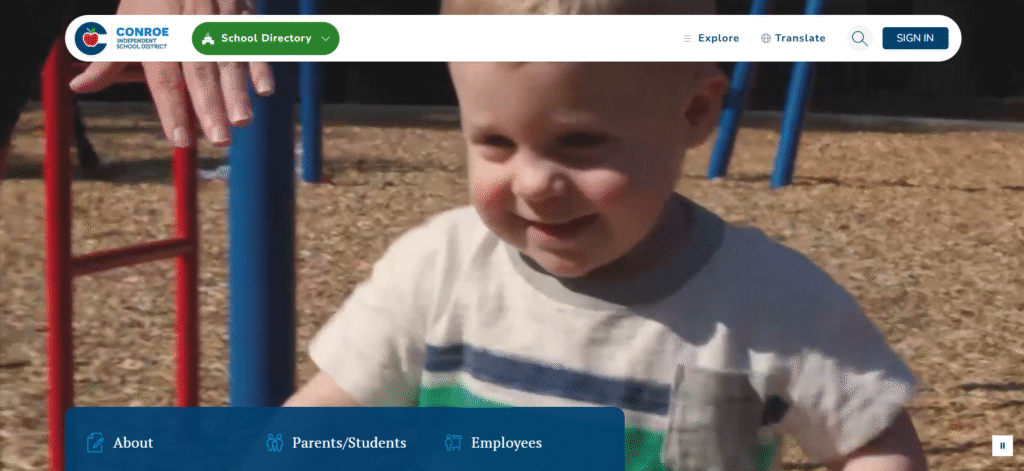
CISD highlights the use of multi-factor authentication for staff. This adds a second step to protect accounts and district data. ClassLink supports several authentication methods for education, including MFA, which helps districts raise their security level without making access too hard. CISD’s knowledge base explains how to set, change, or reset MFA when you get a new phone or want to switch methods.
What is ClassLink?
ClassLink is the platform CISD uses for SSO. It is common in K–12 schools and offers an app dashboard, rostering tools, and identity management features. It aims to reduce the number of passwords students and staff manage and to give districts more control and visibility. For CISD, this means one secure access point for many apps, with MFA and recovery options to keep accounts safe.
Common problems and quick fixes
- “I cannot find the CISD login page.”
Go to the district-branded ClassLink page for CISD. If you land on the generic ClassLink page, use the search or “find your login page” function, or return to the CISD website and click the SSO link. - “I forgot my password.”
Click “Help, I forgot my password” on the login page. Follow the steps to reset it. Make sure your personal email and SMS are set up in Recovery so you can receive codes or links. - “My MFA code is not coming.”
If you depend on SMS, you need a strong cell signal. Consider using a mobile authenticator app or the image/pattern method where offered. You can change MFA in Settings → Security after you log in. - “The page does not load right.”
Try Chrome or Edge. If a reset step fails on a phone, switch to a desktop browser.
Final thoughts
CISD’s SSO makes school tech simpler and safer. With one login, you reach your tools fast. With MFA and recovery options, you keep your account secure and easy to restore. If you get stuck, the login page and the CISD knowledge base have clear help links. Bookmark the page, set your recovery methods, and you are ready for a smooth school day.
Frequently Asked Questions (FAQ)
1) What is SSO at CISD?
It is a single login that opens many school apps in one place (ClassLink LaunchPad).
2) Where do I log in?
Use the CISD ClassLink login page. You can also reach it from links on the CISD website for employees or for parents and students.
3) Which browser should I use?
Use Chrome or Edge for the best experience with login and password reset.
4) How do I reset a forgotten password?
Click “Help, I forgot my password” on the ClassLink login page and follow the steps.
5) What is MFA and why do I need it?
MFA adds a second step (like a code or image) after your password. It protects your account from misuse. CISD requires MFA for staff.
6) How do I set recovery options?
After login, open Settings → Recovery to add a personal email and SMS. If you cannot remember your current password, use the reset link on the login page.
7) I changed phones. How can I update MFA?
Go to Profile → Settings → Security in your SSO account and update your MFA method.
8) Can parents use SSO?
Yes. Guardians can access the ClassLink Parent Portal with the email address on file with the campus.
9) What can parents see in the Parent Portal?
Parents can view items like attendance and grades through CISD’s systems. Details of the Parent Portal are explained on the CISD site.
10) What if I land on the wrong ClassLink page?
If you see the generic ClassLink site, use the “find your login page” option or return to the CISD website and click the SSO link again.
Relatable topic: Ksözcü, CHCAO, Zupfadtazak, Fapelli