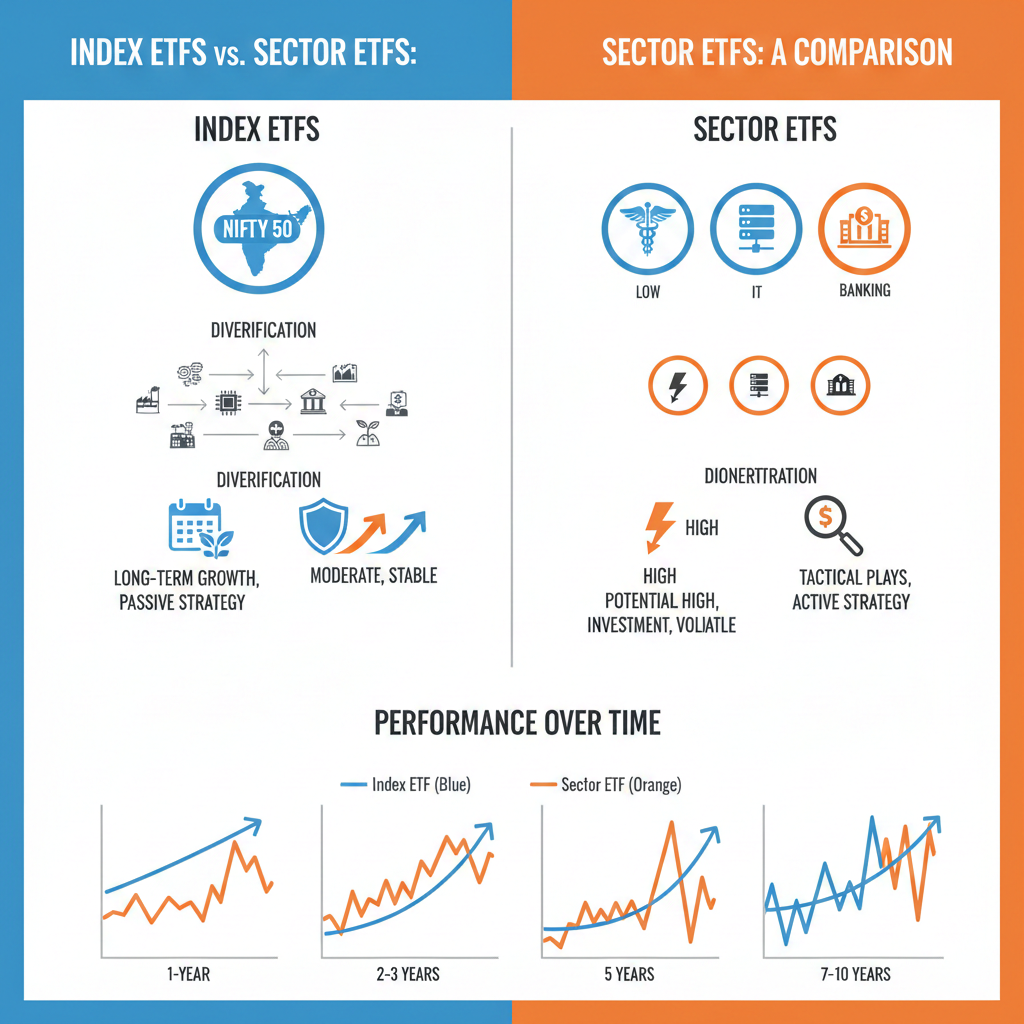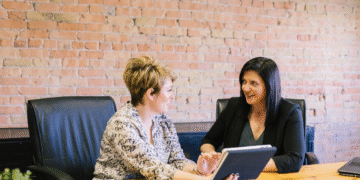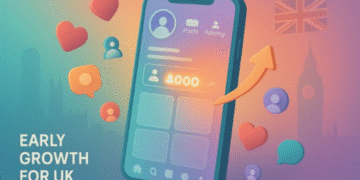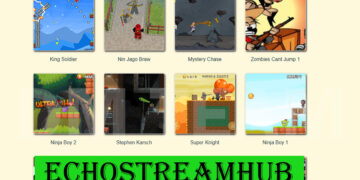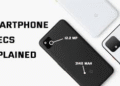A blurred image can be disappointing, especially when it captures a special moment or an important detail. Whether it’s a photo taken in low light, a shaky hand while taking a picture, or a focus error, image blur can make a good picture look unclear.
The good news is that you can fix it. Today, many tools and techniques allow you to unblur an image and bring back its sharpness without much effort. This article will give you simple tips on how to unblur an image easily and make it look clear and professional again.
Start with a Good Editing Tool
The first step to unblurring an image is to use a reliable photo editing tool. You don’t need to be an expert photographer to fix blur. There are many easy tools online and offline that can automatically sharpen photos.
Choose a tool that fits your comfort level and provides a clear “sharpen” or “deblur” feature. This will help you get the best results with just a few clicks.
Use the Sharpen Tool Carefully
Most photo editors have a “Sharpen” tool that helps enhance the edges and details of a photo. It works by increasing the contrast between neighboring pixels, making the image look crisper.
However, using too much sharpening can make the image look unnatural or grainy. The key is to apply the effect slowly and check your progress as you go. Adjust the sharpness slightly, view the results, and continue until the photo looks clear but still natural.
Try the Unsharp Mask Filter
The Unsharp Mask filter is one of the most effective methods for restoring sharpness. Despite its name, it actually sharpens the image by boosting the contrast along edges. You can find this option in most image editors like Photoshop or GIMP. The filter allows you to control three settings: Amount, Radius, and Threshold.
The Amount controls how strong the sharpening will be. The Radius determines how many pixels around the edges are affected. The Threshold sets which parts of the image will be sharpened. By adjusting these settings slowly, you can find the perfect balance that makes your image sharp without adding noise or distortion.
Use AI-Powered Tools for Automatic Results
Artificial intelligence has made photo enhancement easier than ever. AI-based tools can analyze the blurry parts of an image and automatically restore sharpness with high accuracy. They often provide one-click fixes that save you time and effort.
These tools are great for beginners or anyone who wants quick results without manual adjustments. You can easily enhance old, pixelated, or motion-blurred photos with this unblur image tool that uses advanced AI algorithms to restore lost details in seconds.
Adjust the Contrast and Clarity
Sometimes, an image looks blurry not because it’s out of focus but because it lacks contrast or clarity. By adjusting these two settings, you can make your photo appear sharper. Increasing contrast makes the light and dark areas more distinct, while clarity enhances midtone details.
Many photo editors, including free apps, allow you to fine-tune these settings easily. This method is especially effective for portraits and landscape photos where you want the subject to stand out more clearly.
Use the High Pass Filter Method
The High Pass filter is another powerful way to sharpen images without adding noise. This technique is often used by photographers for professional results. To do this, duplicate your image layer, apply the High Pass filter, and then change the blending mode to “Overlay” or “Soft Light.”
Adjust the opacity of the layer until you get the level of sharpness you want. This method works well because it only sharpens the edges and details without affecting the overall colors or tones of the photo.
Fix Motion Blur with Specialized Tools
If your photo is blurry because of movement, use a motion blur correction feature. Some advanced tools have a “Shake Reduction” or “Motion Blur Correction” option that analyzes the direction and length of the blur and then compensates for it.
These features are available in programs like Adobe Photoshop or specialized online apps. By applying this correction, you can restore the details of moving objects or shaky photos and make them look clearer.
Enhance Photos with Mobile Apps
You don’t need a computer to fix blurry images. There are many mobile apps that allow you to unblur and sharpen photos directly from your phone. Apps like Adobe have easy-to-use sliders for adjusting sharpness and structure.
Some of them even use AI to improve image quality automatically. This is perfect for people who take photos on their phones and want to fix them instantly before posting or sharing.
Prevent Blur in Future Photos
The best way to deal with blurry photos is to prevent them from happening. Use a tripod to keep your camera stable and avoid motion blur. Enable image stabilization if your camera or phone supports it. Focus manually when necessary, especially when the lighting is low or the subject is moving.
Use proper lighting to reduce noise and blur, and increase shutter speed when capturing moving subjects. By practicing these simple habits, you’ll take clearer photos and spend less time fixing them later.
Save and Export Images Properly
After fixing a blurry photo, make sure to save it correctly. Saving in the wrong format or compressing it too much can cause a loss of sharpness again. Use formats like PNG or TIFF if you want to maintain the best quality.
If you need to use JPEG, choose a higher quality setting to preserve detail. Also, avoid repeatedly editing and saving the same file, as this can degrade the image over time. Saving your image properly ensures that all your hard work in restoring sharpness remains visible.
Learn How to Unblur an Image
Blurry images don’t have to be a problem anymore. With today’s editing tools and AI technology, restoring sharpness is simple and quick. By understanding what causes blur and using the right techniques, you can bring your photos back to life.
Start with a good editing tool, use sharpening filters carefully, and try modern AI tools for faster results. Also, remember to take preventive steps to avoid blur in the future. With a little effort, you can turn dull and unclear photos into crisp and vibrant images that you’ll be proud to share.
If you’d like to learn more, check out more articles on our blog. DM Team